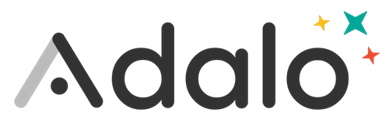Adalo natively supports sending Push Notifications for both iOS apps and Android apps.
-
Select the component that should trigger the notification, then in the left panel select 'Add Action'
-
Scroll to the bottom of the options, and click Trigger Notification
-
Select the Recipients of the Notification. You can specify one or multiple users.
-
Set the title and body text for the Notification message.
-
Finally, select which screen in your app the user should be taken to when the tap on the notification.
For example, let's look at an app where users can plan trips with their friends. If one of the members in a group sends a message within the group, all of the members are notified.
.gif?alt=media&token=242850db-d0e3-4e99-aae6-12e7c5bc5761)
Note: For Sending Push Notifications on iOS, Apple requires that your app request permission from the user in order to send push notifications to their device. You can do this with an Action called Request permission. We recommend you add this as a screen action to the home screen of your app. The first time your users go to your app's home screen, they will be automatically prompted to grant your app permission to send them Push Notifications. They will not see this prompt any subsequent times they visit your app's home screen. Recently created apps will have this action on their home screen by default.