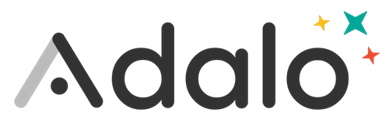To add the Stripe component,
-
Click the "+" button to open the Add Panel
-
Scroll down and expand the Stripe Payments Category
-
Drag the Stripe Payment component onto your checkout screen

To Configure the Stripe Payment component,
-
Click the "Connect with Stripe" button and follow the prompt to connect your Stripe account to your Adalo account by entering your Stripe Credentials
-
In the Stripe Payment section, enter the amount you want to charge your users. This can be the same amount for everyone, or you can enter a Magic Number -- even a Custom Formula.
-
In the Charge Description section, enter the text that should appear on your user's credit card statements to explain the change. You can also use Magic Text here such as "Current Merchant Name."
-
In the email section, you can user Magic Text to specify the email address of the logged in user that should receive email confirmation of the purchase.
-
Finally, in the Submit Button Section, you can edit the text and styles of the submit button as well as add Actions like linking to the next screen.