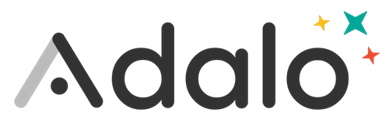Keyboard shortcuts allow you to move throughout your application design quicker. The video below will show you how these look, here's how to do them:
Zoom In: Hold the Command (mac) or Control (pc) with the + key Zoom Out: Hold the Command (mac) or Control (pc) with the - key Scroll left/right/up/down: Use your arrow keys to pan throughout the app Copy item: Click the item(s) you want to copy and click Command (mac) or Control (pc) with the c key Paste item: Click the item(s) you want to copy and click Command (mac) or Control (pc) with the v key Restore/Redo Item: If you delete an item or move it to an area and then want it back or in its original place, Hold down Command (mac) or Control (pc) with the z key Select Multiple Items: Hold the shift button while clicking each item you want Grouping Items: When you have selected multiple items the left bar will suggest you to group them, you can click that or Command (mac) or Control (pc) and the g key - you can also group an individual item Display Screen Connections: Shift + L will show you arrows of how your screens are linked. You can also turn this on and off from the left hand settings gear > display settings > screen connections