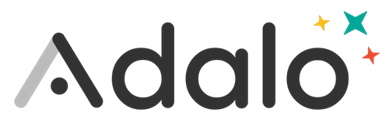When you add Magic Text, the last option in the menu is "New Formula...". When you select this option, a chip called "Custom Formula" is added to your text box. To enter the formula:
-
Click on the Custom Formula chip to open the formula editor
-
Here you can type any number, as well as the following operators
-
+ (for addition)
-
- (for subtraction)
-
/ (for division)
-
* or x (for multiplication)
-
-
You can also insert a Magic Number by clicking the Magic Number icon

-
Magic Numbers use Number properties from your database
-
You can also filter Magic Numbers that are Counts, Sums, Averages etc of related collections
-
Let's take a look at an example. If we have the total cost for a trip and the number of people who can go on that trip, but want to see the trip cost per person, we can use a custom math formula.
-
Insert a text box
-
Select the red accented letter to insert Magic Text
-
Select New Formula from the popup list
-
Click on the pencil icon to open the formula editor
-
Click on the Magic Number icon to select Trip Cost
-
Enter "/"
-
Click on the Magic Number icon to select Group Size
-
As with any numbers, you can edit the prefixes/suffixes and format custom formulas as well