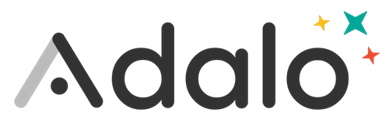-
The Canvas is the workspace where you design the screens of your app
-
Navigate in the Canvas using the scroll bar or your trackpad— scroll left and right and zoom in and out
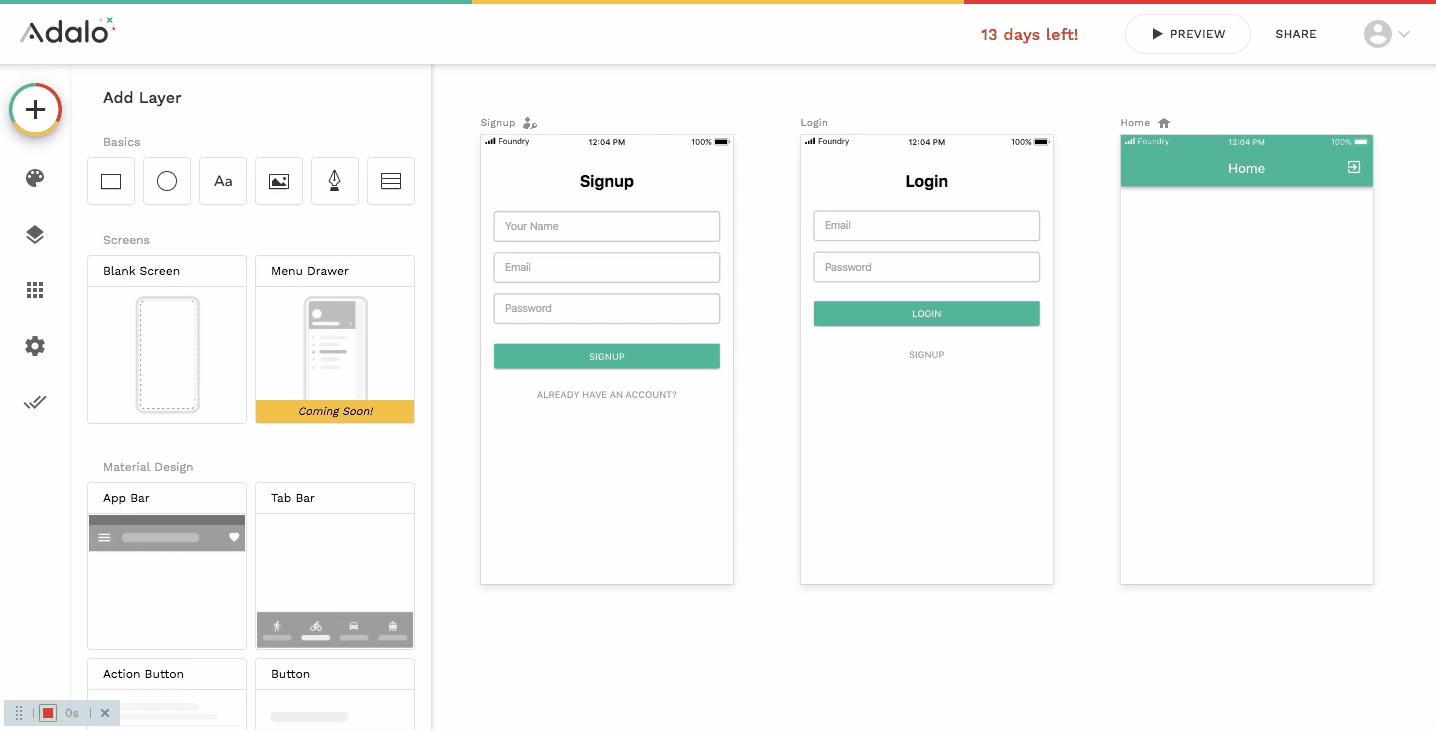
Add Panel
-
Clicking on the plus button opens the Add Panel, where you can select components and screens to add to your app
Branding
-
Customize the color scheme for your app
-
This can be changed at any time, and any components using your app's pre-set colors will be automatically updated.
Screens
-
A list of all the screens in your app and each component within each screen
Data
-
View and update your app's database.
Settings
-
Change the name of the app
-
Set an icon for your app
-
Insert Google Analytics code that will allow you to track how people are using your app
Publish
-
Once you have subscribed to a paid plan, you can use this panel to download the app file you can submit to the Apple App Store and the Google Play Store
-
For Web Apps, this is where you can set the URL for your app
App Switcher
-
In the middle of the Top Bar, you will see the name of the app you're currently creating
-
Click the name to open the App Switcher and switch to another app in your account
-
At the bottom of the list of your apps is a button to Create a New App
Preview
-
Use this button to run your app in your web browser so you can test out what you're building.
Share
-
The share button allows you to get a link to your app you can send to other people who don't have an Adalo account. This is helpful for getting feedback from others while you are building your app.
Account Menu
-
Clicking the account icon opens a menu where you can access Help, Account Settings, and Sign Out
-
From Account Settings you can edit the following:
-
Profile Tab
-
Name
-
Email Address
-
Password
-
-
Team & Billing
-
Team Name
-
Team Members
-
Billing Plan
-
Payment Method
-
-
Domains
-
Adalo Subdomain
-
Every app gets it own URL for viewing on the web
-
The URL followings the format of: subdomain.adalo.com/app-name
-
This where where you can customize the "subdomain" part of that URL
-
-
Custom Domains
-
You can also set your app's url to be on your own domain so that your app's URL is something like app.mycompany.com
-
You and connect your own domain to your Adalo account here
-
-
-