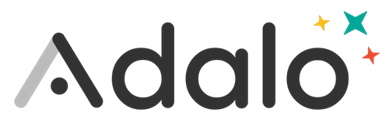Forms allow you to gather information from your users into the database.
Forms are the primary way your users can create and edit records in your app's database. For example, if a user needs to create a new trip, you can send them to a screen with a form where they can fill out all the details of the trip such as name, description, date, etc.
When you create a form, you will set which collection for the form is for and whether the form is creating a new record or editing an existing record. If you select an Edit Form, then the fields on the form will be pre-populated with the current values, so the user can decide which need to be changed.

Each piece of information collected on a form is a field. A field saves data into a property in the collection you choose. By default all collection properties are added to the form, except for relationship properties.
You can drag the fields to re-arrange their order on the form.
Clicking the trash can icon will remove any field you do not wish to include on the form.
In the "Set Automatically" section, you can automatically set data that you don't want your users to manually fill out.
-
For example, in the app shown above, a user can plan a new trip using a form. All fields are visible in this case except for the trip creator and the privacy of the trip, which are automatically set.
You can customize the next of the form's submit button as well as edit its styles. It is also very common to add an Action to the submit button to link the user back to the screen they came from.