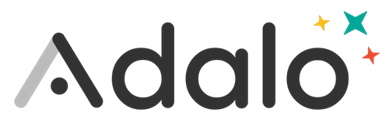-
Within the data tab, you can create various collections with different sets of information. You can think of these as the "nouns" in your app such as Restaurants, Trips, Users, Orders, Menus, Activities, etc. By default, every app starts with a Users collection.

-
For each collection you can create 'properties' such as Name, Price, Description, etc— you can select which type of property you will be inputting from a list including:
-
Text
-
Number
-
True/False
-
Date/Time
-
Image
-
File
After naming your collection, click on the the Add Property button and select the type of property you want to add
-
.gif?alt=media&token=09b1629c-ba1c-4fb9-a4ce-405eb4937f31)
.gif?alt=media&token=f11e172c-b660-4b74-aaac-dffc0a0561ca)
-
After properties for your collection, you can manually create a record in your collection by clicking the More menu icon next to the collection name, the selecting View / Edit Records from the menu. In the modal that opens, you will see ad add button at the top.

-
Create properties in your collection that match the column titles and content format of the file you're importing. Export data to a .csv file.
-
Click import icon next to the search bar, then select the file you want to import.
-
Make sure that the database columns and CSV columns correctly correspond, then import the data.