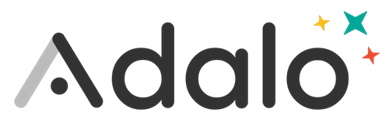.gif?alt=media&token=06041d51-f4d1-46ad-8284-ad6d483de522)
Components are all of the elements on a screen -- lists, buttons, text, etc.
-
Drag and drop components from the Add Panel onto a screen on your Canvas.
-
To copy and paste a component from one screen to another, select and copy the component, then click the Screen Title of the new screen and paste it.
-
To edit a component, click on it and the left panel will open with all of the options to configure and customize the component.
-
If you want to group components, click and drag to select multiple components. Then, in the left panel, click the "Make Group" button.
-
If you want arrange the order of components on a screen so that one component is above or below another, go to the Screens tab in the toolbar, click the relevant screen to see it's list of components. In that list, drag components up or down to move them closer to the front or back of the order.
-
If you want to component to be fixed in place, even when the user scrolls, select the component, then in the left panel, select Edit Styles and select where you want it to be fixed.
-
To link clicking on a component to an action or to another screen, check out our Action Basics section.
Components can range from robust with many options to very simple. Simple components like text and shapes can be combined to create own custom designs.